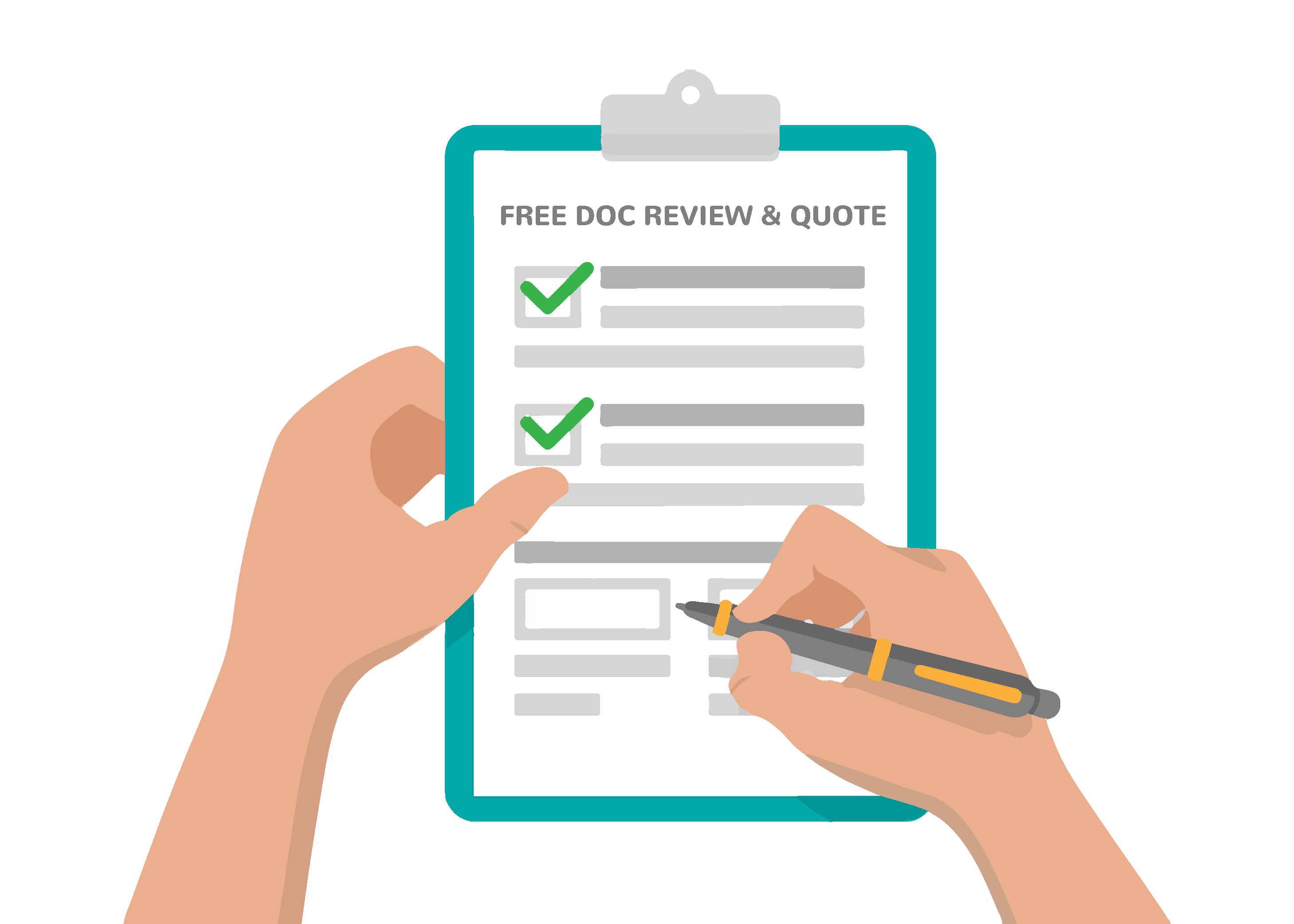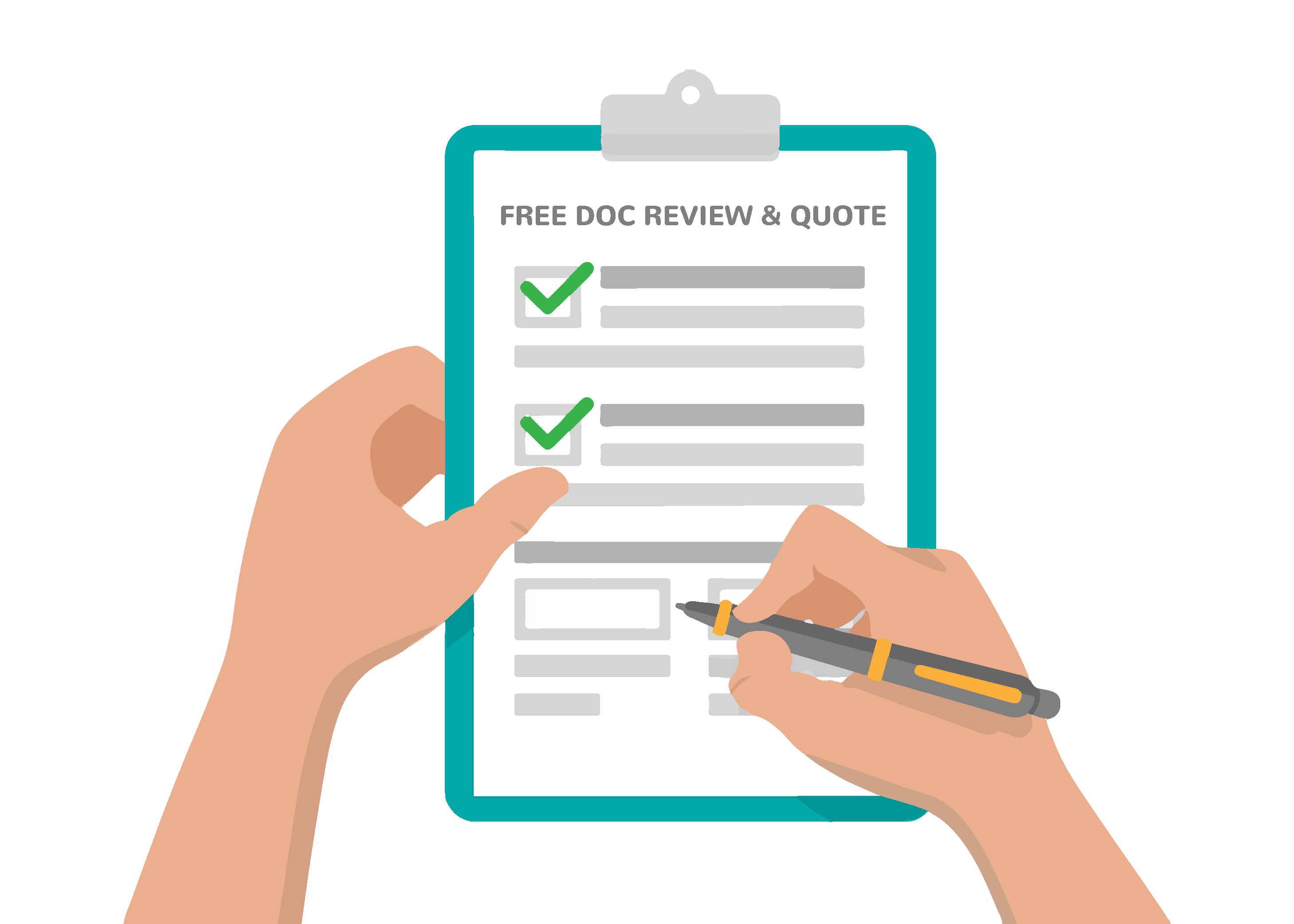We have all come across PDFs but most of us don’t know that a PDF needs to be accessible – let alone how to make one accessible.
When you look at a PDF, it looks fine. Doesn’t it?
It is clear where the headings fall. Paragraph chunks are pretty self-explanatory. The reading order makes sense. Even the images look fine.
So what’s the problem?
Computer programs, called assistive technology, read digital information to people who can’t see it. The information that the assistive technology reads needs to be set up a certain way. Otherwise, it won’t be able to read it or may even misread it.
Assistive technology reads websites, emails, documents, and other digital information.
When we release a document into the world, we don’t know who’s reading our information. So it’s crucial to provide an option everyone can read. Accessible PDFs do just that. An accessible PDF allows people to read information with their eyes or computer.
PDFs are like Onions
Contrary to popular belief, what you see in a PDF is not all that is there.
Did you know that PDFs have layers to it? Just like onions have layers so do PDFs.
An accessible PDF has 3 of them.
- The first layer is the Visual layer. This is what sighted people see and read.
- The second layer is the Content layer. This holds all the content from the visual layer.
- The third layer is the Tag layer. This is what computers, screen readers, and other assistive technology read.
All layers are important in their own unique way.
Tag Layer Matters
This is arguably the most essential part of making a PDF accessible.
What is a PDF tag?
PDF tags identify each component of the document. For example, a tag tells assistive technology if it is reading a heading, paragraph, table, or anything else in the document.
This allows assistive technology to read the information in the proper order and helps the reader skim the document by jumping through headlines or table headers.
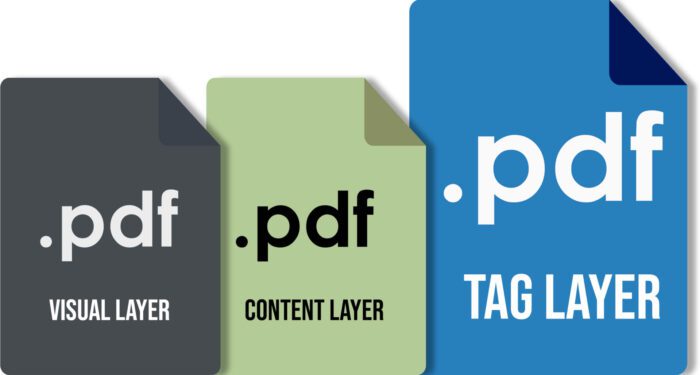
Why do I have to create a PDF tag?
The third layer of a PDF doesn’t automatically match the first, visible layer.
When you “Save As…” or “Print” to PDF, the system doesn’t create an accurate tag layer.
The PDF needs “tags” to show the correct reading order. Otherwise, assistive technology won’t be able to read the information in the right order. It may also not be able to read the information at all.
Sure, you could run the Adobe Checker or use Microsoft Word’s Accessibility functions to create a “more accessible” PDF. But, chances are the PDF won’t be fully compliant.
A truly accessible PDF undergoes a process where both a computer and a person check to ensure the information in the PDF’s third layer is in the correct order. This process is called tagging.
- Computers check tags, add common tags, and run diagnostics.
- People tag complex information and check the computer’s work. (You’d be surprised how much computers miss.)
The combination of manual and automated tagging processes provides the most efficient and accurate accessible PDF.
Content Layer Matters Too
If you created your PDF on a computer, chances are the second PDF layer, or “content layer,” is fine.
However, if you scanned a document as a PDF, you may only have an image of text in your second layer. An image of text is readable by a sighted person but not by assistive technology. So without readable content in your content layer, there’s nothing for assistive technology to read.
Importance of an Accessible Visual Layer
Even though the visual layer of a PDF isn’t what computers read, it still needs to be accessible.
Why?
People with low vision often rely on their remaining sight, instead of technology, to read PDFs.
That’s why this layer needs to be accessible, too.
Aspects like font styles and colors make information accessible for people with low vision or other visual disabilities.
A light green-colored, tiny, decorative font on a white background can be difficult for someone with excellent vision to read. It’s important to consider the millions of people who have far-from-perfect vision when making your PDFs accessible.
Find an Accessible PDF Partner
Your best bet is to find a reliable company that specializes in making digital documents accessible all-day, every day.
Think about it; if you did something every day for years, you’d be REALLY good at it. An expert, even!
We at RemDoc are the experts who make your PDFs accessible the first time, every time.