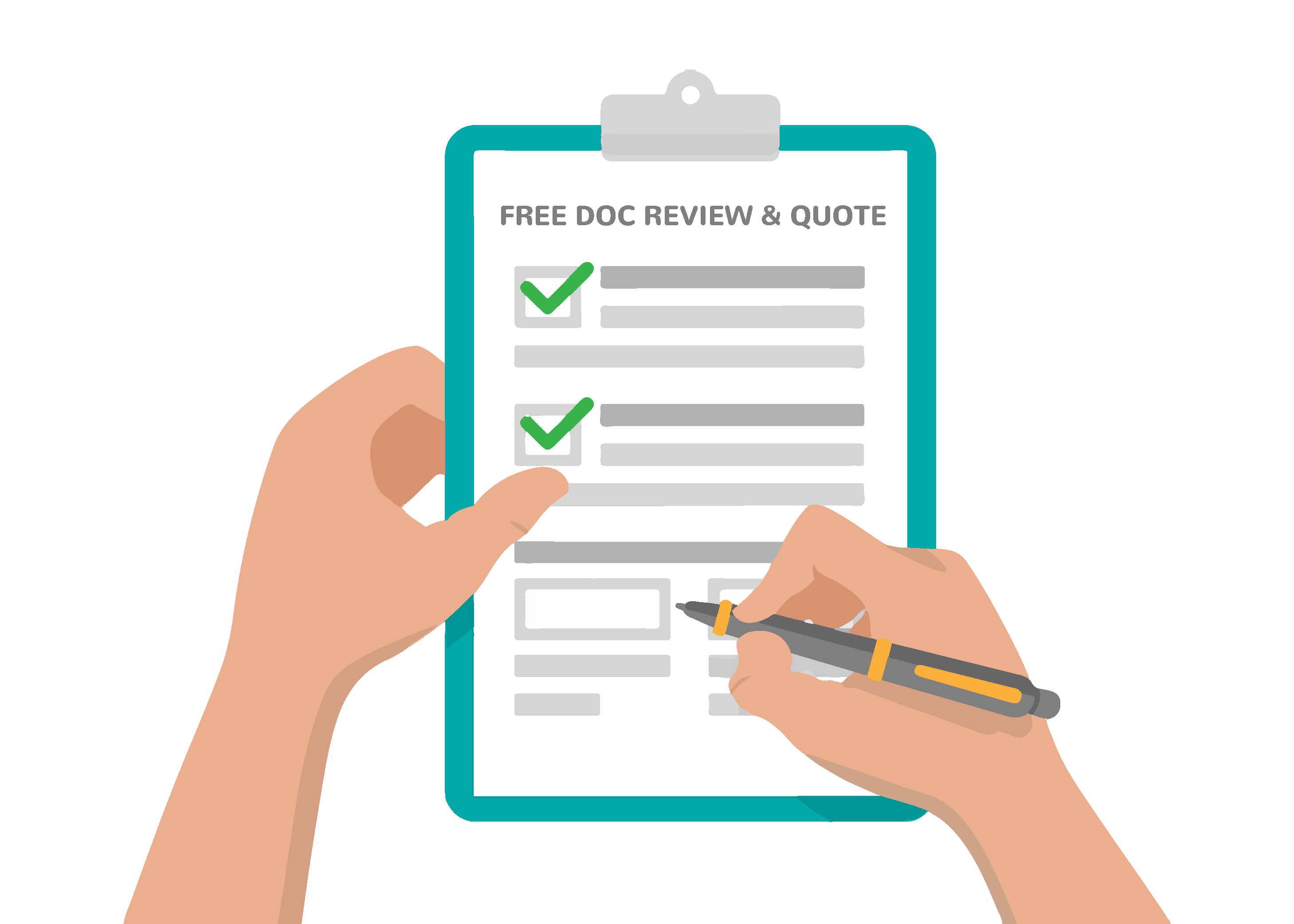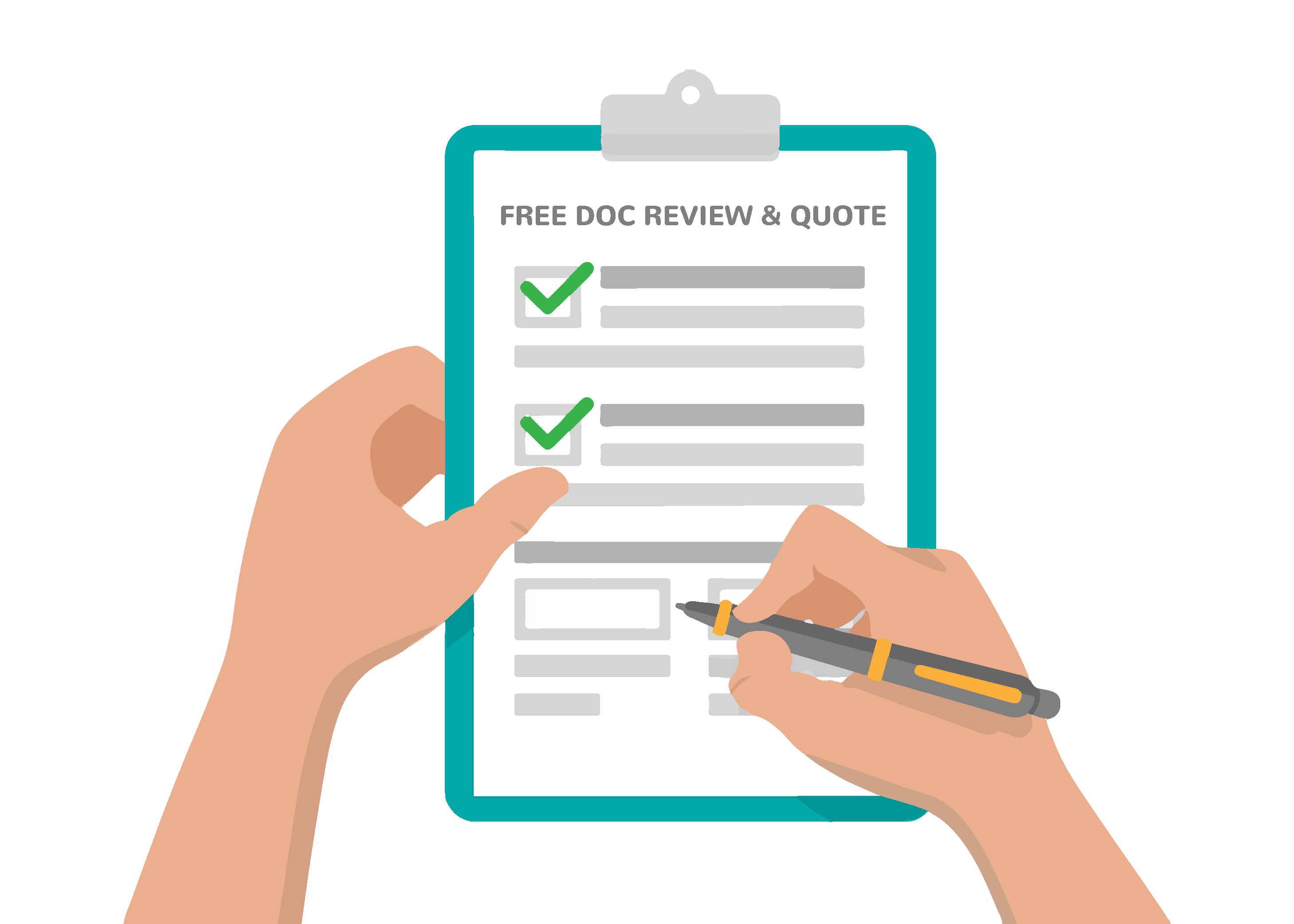FAQ
Answers to some of the most frequently asked questions we get on RemDoc’s document accessibility and remediation services.
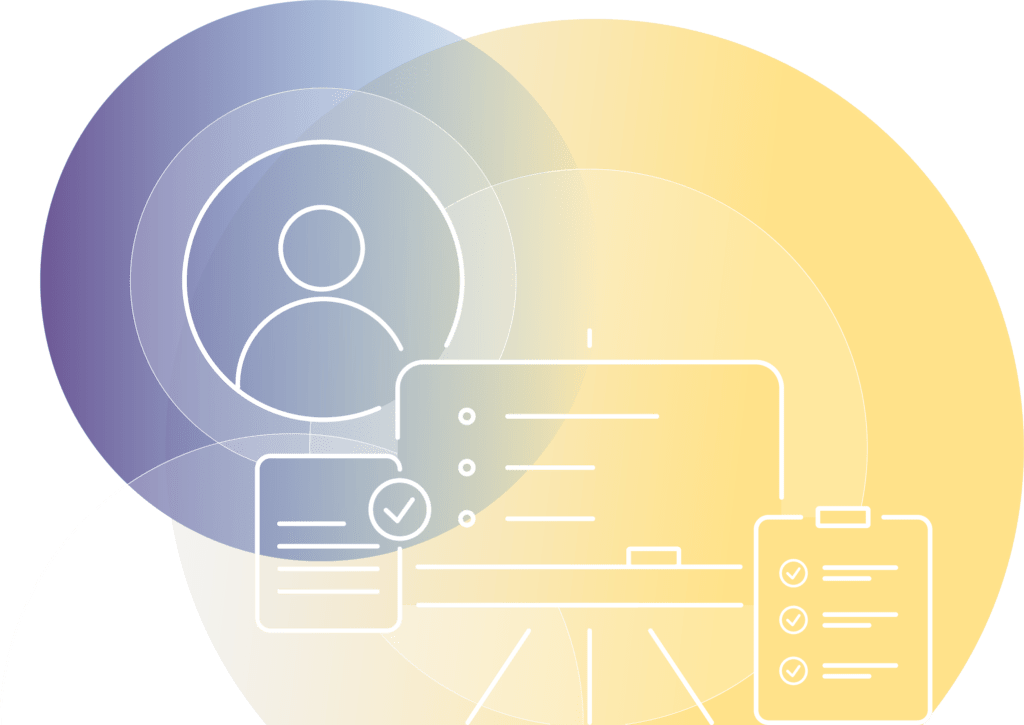
Documents remediated by our team not only pass accessibility checkers but are also completely usable for people who employ assistive technology to access digital content. After remediating documents, the RemDoc team carefully validates each of them using a screen reader to verify accuracy and usability. RemDoc provides fully accessible documents so all of your customers and website visitors receive the same experience.
Screen readers perceive digital information contained within the document. This may or may not coincide with what is visually available. To become accessible, a document must have all of its elements properly labeled, or “tagged” with digital information. A screen reader will then use those tags to pass on the information to assistive technology users.
Headings indicated visually by bold text or different fonts will simply read as text if they are not digitally tagged as “heading.” A person using assistive technology can’t use them to navigate the document. This means for a long document, in order to find any specific information, the person would have to read through every single word until they came to the part they were looking for, rather than reading just the headings to find what they need. Imagine having to read the entire owner’s manual on your television just to find out how to set the sleep timer. With headings, you can just skip to the part with the “Sleep Timer” heading, and find what you need quickly.
Lists and lists items that are not tagged with list tags will be read as an unrelated string of text. Tables are also problematic for the same reason. Without proper tag structure digitally within the document, all table information is read (as an untagged list is) in an incomprehensible stream of text. Text that appears to be in a table structure with rows and columns may be read with no indication of its relationship to the rest of the “table.”
Here is an example table:
| Name | Age | Height | Weight |
|---|---|---|---|
| Anna | 23 | 5.5 | 140 |
| Bruce | 57 | 6.0 | 180 |
| Lydia | 12 | 5.3 | 110 |
| Sidney | 40 | 5.10 | 165 |
| Mark | 38 | 6.2 | 205 |
If this table is untagged, it will be read like this: “Name Age Height Weight Anna 23 5.5 140 Bruce 57 6.0 180 Lydia 12 5.3 110 Sidney 40 5.10 165 Mark 38 6.2 205.” This is incomprehensible. We need to know the relationship between the row and columns and the data contained in each cell in order to understand that Anna’s age is 23, her height is 5.5 and her weight is 140.
Without proper tagging, the reading order can be completely disorganized. Documents that have been edited to add and move text will not necessarily be read in the order they appear visually. Instead, they may be read in a completely different order based on the order assigned digitally by edits. Adding a paragraph between two others may result in that added paragraph being read at the very end, or the very beginning, or anywhere else. All elements on the page need to be digitally tagged with the correct reading order in which they are meant to be read.
Don’t assume what a document “looks like” is what is perceived digitally by a screen reader. Check all elements in your PDF document to ensure that they are correctly tagged.
This is not always the case. For example, many elements are changed in the process of saving files as PDF, particularly if the option that is chosen is “print to PDF” rather than “save as PDF.” “Print to PDF” does not preserve heading, alt text, or other tag structures. Some document types convert from to PDF more successfully than others, but most will require some remediation.
Converting a document to PDF can particularly affect reading order, as described above. Headings, alt text, links, tables, and lists can also be affected by converting a document from an accessible format to PDF. If your document began as an accessible document, it may have some accessibility features carried over after conversion to PDF. But you must check that all accessibility elements have remained intact during the document conversion.
Automated accessibility checkers can only provide certain specific information about the accessibility of any document. They can miss as many as 80% of accessibility errors. Manually check all documents to ensure they are fully accessible and usable.
Accessibility checkers cannot ensure that alt text is correct on an image, only that it exists. They cannot tell if reading order is correct, only that text has been tagged. They can tell you if the headings are improperly nested (such as level 5 being present without a preceding level 4), but not if a heading level is incorrect.
Don’t assume that passing a checker means your document is accessible. Odds are, it isn’t.
Please don’t assume that. For nearly 20% of people who have disabilities, you must ensure that your PDF document not only conveys its information visually but also digitally. Contrary to common myths about PDF accessibility, all elements need to be correctly tagged, all tags need to be checked to be sure they are accurate and usable, and you can’t rely on automated accessibility checking tools alone. Manual checks must be used.
Yes. According to WCAG 2.1 AA, any content on the site including files needs to be accessible to people with disabilities
Yes, if your documents are not accessible, then they are also exposed to the same potential legal issues as the overall website would be.
Yes, our remediation services are available in whichever language you may require.
We are able to remediate all types of files, including PDFs, PPTs, XLSX, DOC(X), and more.
Yes, we work with banks and other financial institutions and have a professional team that would be able to go through and remediate such files.
Yes, once the files have been remediated, we will send them back to you as you will need to reupload them to the website.
An accessible document’s modifications are not visible to the naked eye. Accessibility adjustments such as tagging and making text searchable occurs on the backend.